📊 Stats
Easy performance monitoring for JavaScript / React
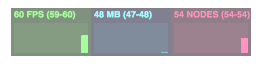
Table of Contents
- JavaScript - React
Installation
Addstats to your project via npm install:npm install --save @helpscout/statsUsage
JavaScript
To use Stats in your JavaScript project, simply import it and instantiate!import createStats from '@helpscout/stats'
const stats = createStats()
// Stats will automatically mount to window.document
// For clean up, execute the destroy() method
stats.destroy()React
Stats comes with a handy<StatsGraph /> component. To add it to your React project, import it and render it:import React from 'react'
import {StatsGraph} from '@helpscout/stats'
class App extends React.Component {
render() {
return (
<div>
...
<StatsGraph />
...
</div>
)
}
}
export default AppStatsGraph cleans up after itself if it unmounts.Graphs
- FPS Frames rendered in the last second. The higher the number the better.
- MB MBytes of allocated memory. (Run Chrome with --enable-precise-memory-info)
- NODES Number of DOM nodes in
window.document(including iFrame nodes).
Options
Stats accepts a handful of options to adjust it's position and UI.| Prop | Type | Default | Description | | -------- | ----------------- | -------- | --------------------------- | | top |
number/string | 0 | (CSS) top position. |
| right | number/string | 0 | (CSS) right position. |
| bottom | number/string | 0 | (CSS) bottom position. |
| left | number/string | 0 | (CSS) left position. |
| opacity | number | 0.5 | Opacity for the Stats UI. |
| position | string | fixed | Position for the Stats UI. |
| zIndex | string | 99999999 | z-index for the Stats UI. |The React
StatsGraph uses the same options for it's defaultProps